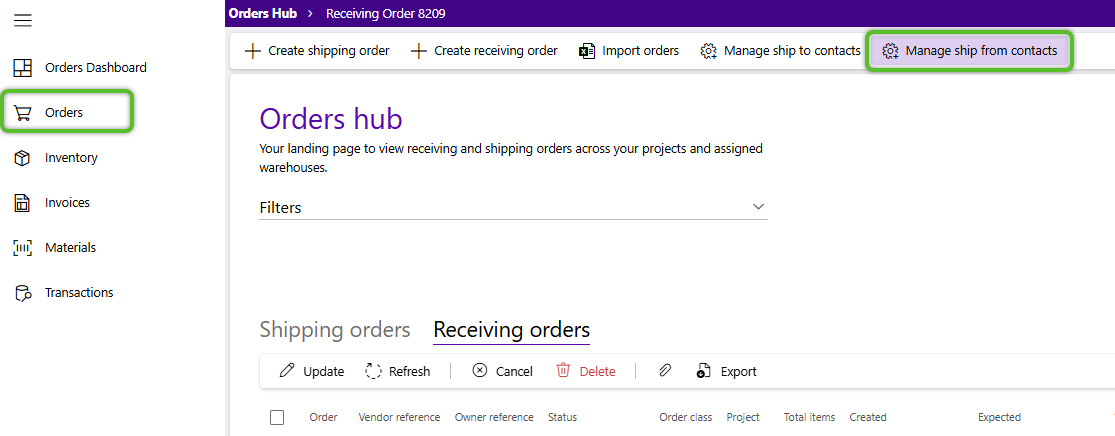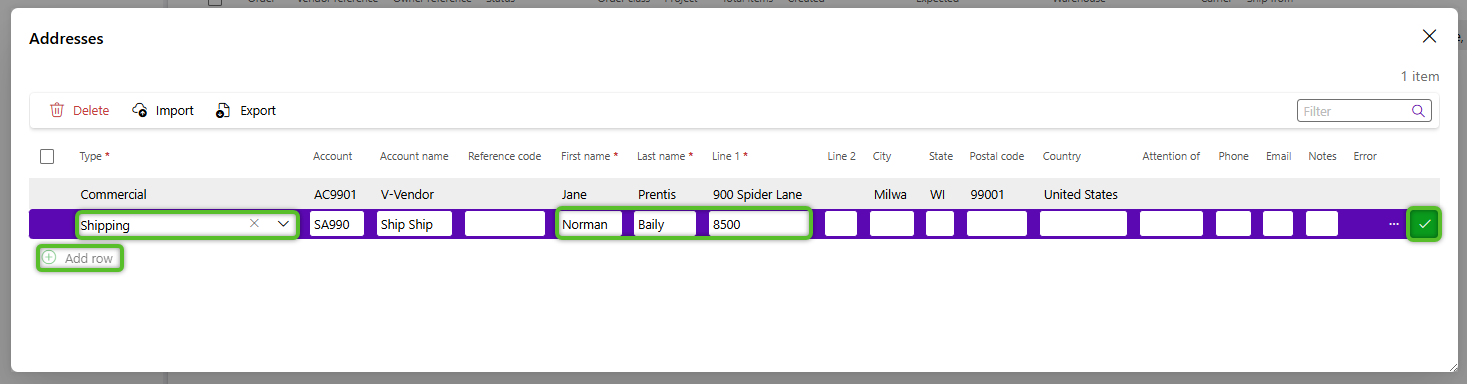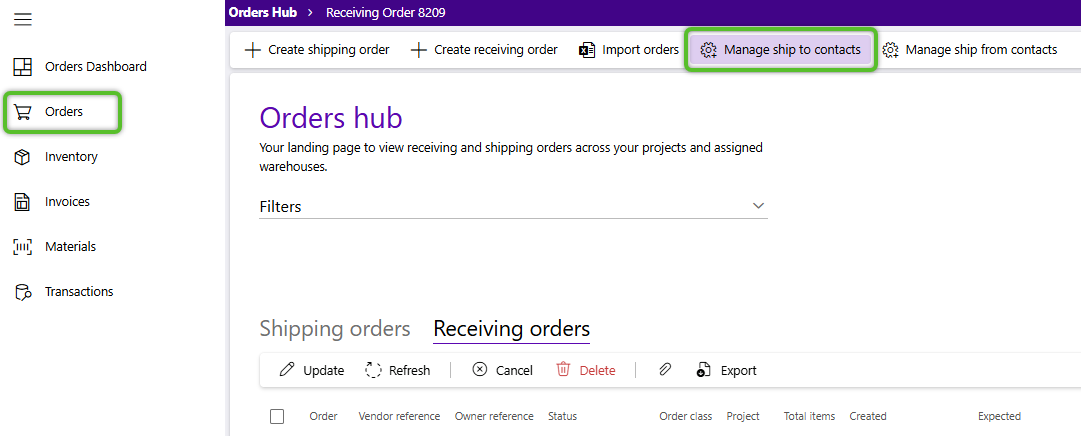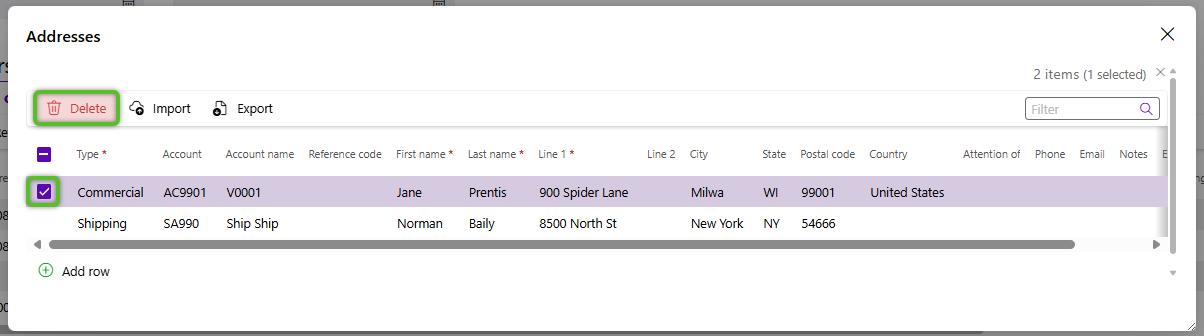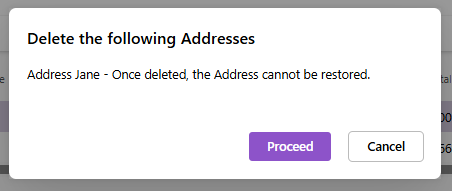Create and manage shipping contacts
Shipping contact addresses can be stored for use in orders in virtual contact books for repeat use in orders. They are divided between Ship From (Vendors) and Ship To (Customer) Contacts.
1. On the Orders hub, under the Filters section, set the Owner and Project for the new contact to be assigned - this may be populated by default.
3. In the Addresses window, click the + Add Row button.
4. Enter the new address details, (Type, First name, Last name, and Line 1 are the only required fields), then click the check mark at the end of the address row.
The address will now be associated with the Owner and Project selected in the Order hub filter.
Repeat the process to add as many Ship from contacts as needed.
1. On the Orders hub, under the Filters section, set the Owner and Project for the new contact to be assigned - this may be populated by default.
3. In the Addresses window, click the + Add Row button.
4. Enter the new address details, (Type, First name, Last name, and Line 1 are the only required fields), then click the check mark at the end of the address row.
The address will now be associated with the Owner and Project selected in the Order hub filter.
Repeat the process to add as many Ship to contacts as needed.
1. To remove a contact, open the Addresses window by clicking either the Manage ship to contacts or Manage Ship from contacts button of the Orders hub toolbar (depending on the contact to be deleted). It may not be possible to delete the contact if a it's been used in an order .
| Last Updated: |
| 09/04/2025 |